How to Program the DSC26103 to your Interlogix Simon XTi Panel
Z-Wave devices are compatible with the Interlogix Simon XTi system. Follow the steps below to successfully pair your device. If you encounter any issues, contact our support team at 469.513.8685.
Introduction
This guide provides step-by-step instructions on how to pair Z-Wave devices with the Interlogix Simon XTi system. Ensure your device is powered on and ready for pairing.
Steps to Pair Z-Wave Devices with Interlogix Simon XTi
Step 1: Access Programming
Press the gear icon to open the settings menu, then press the down arrow several times until you reach Programming.
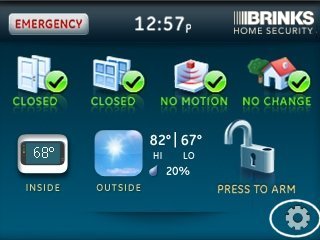
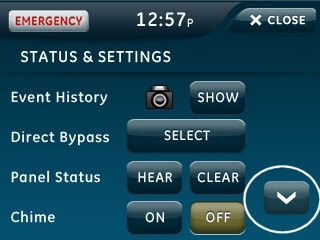
Step 2: Enter Programming Mode
Press Enter next to Programming, enter your master code, and press Ok.
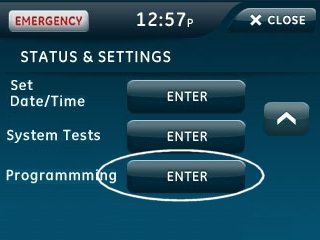
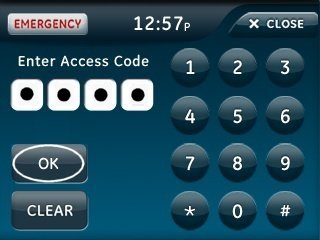
Step 3: Access Z-Wave Menu
Press Interactive Services, then select Z-Wave.
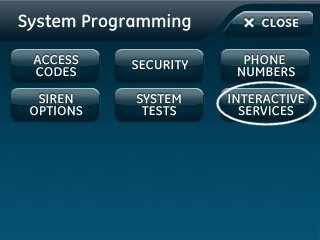
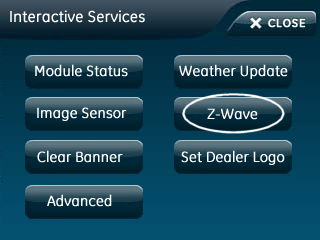
Step 4: Add Z-Wave Device
Press Add Device to start the learning process.
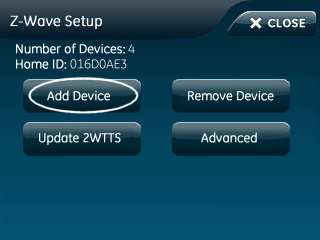
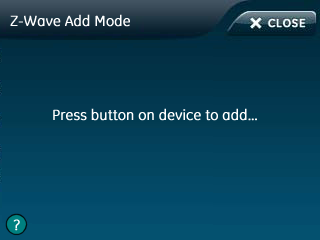
Step 5: Activate the DSC26103 In-Wall Switch
Use one of the two methods below to activate the DSC26103 in-wall switch:
- Press Include on the remote to begin the Z-Wave inclusion process.
- In a 3-wire system, toggle the external switch/button or push the internal button to initiate pairing into the Z-Wave network.
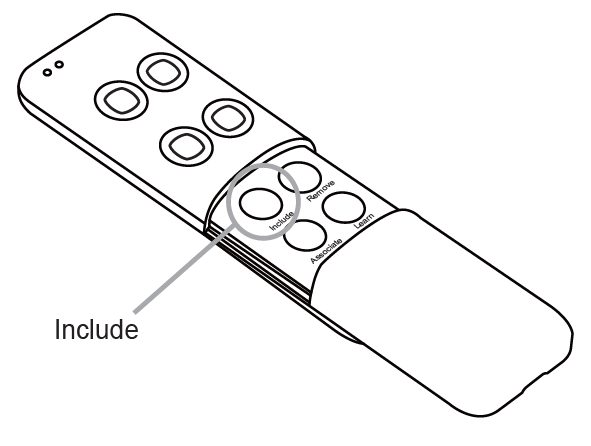
Step 6: Complete the Pairing
The Simon XTi will beep and display "Device XX Added." Press Close several times to exit.

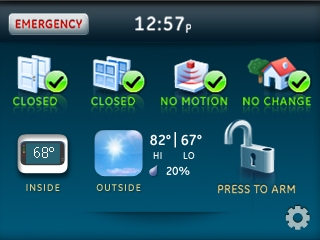
If you have trouble following the steps or need further assistance, contact our support team.