How to Program the DSC26103 to your Interlogix Simon XT Panel
Z-Wave devices are compatible with the Interlogix Simon XT system. Follow the steps below to successfully pair your device. If you encounter any issues, contact our support team at 469.513.8685.
Introduction
This guide provides step-by-step instructions on how to pair Z-Wave devices with the Interlogix Simon XT system. Ensure your device is powered on and ready for pairing.
Steps to Pair Z-Wave Devices with Interlogix Simon XT
Step 1: Access Z-Wave Menu
Hold the Star button (*) for 10 seconds to open the Z-Wave menu.
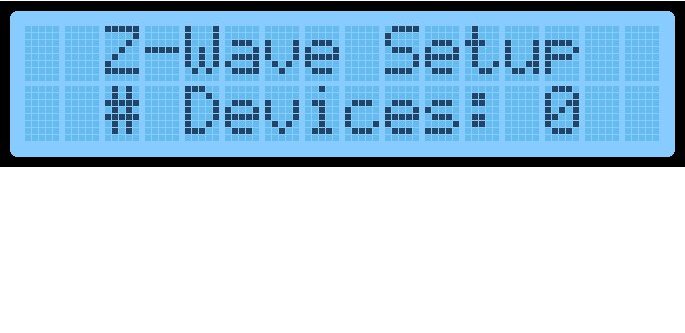
Step 2: Enter Z-Wave Learn Mode
Hold the 1 key for 10 seconds to enter Z-Wave learn mode.
Step 3: Pairing Process
The Simon XT will enter Z-Wave learn mode. Once in this mode, you can initiate the pairing process for your device.
Step 4: Activate the DSC26103 In-Wall Switch
Use one of the two methods below to activate the DSC26103 in-wall switch:
- Press Include on the remote to begin the Z-Wave inclusion process.
- In a 3-wire system, toggle the external switch/button or push the internal button to initiate pairing into the Z-Wave network.
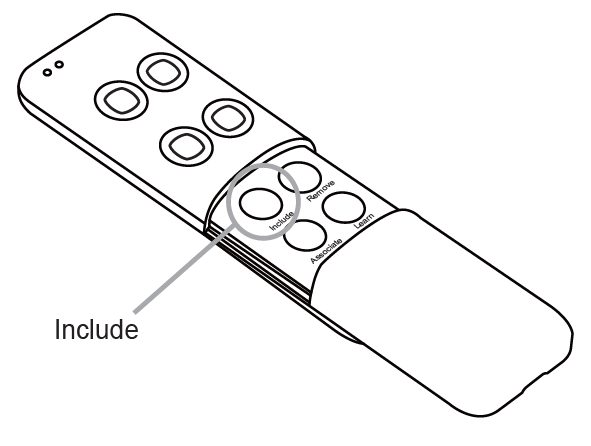
Step 5: Pairing Completion
When successful, the Simon XT will beep and display the number of devices in memory. Hold the # button for 10 seconds to exit.
Step 6: Exit the Menu
Hold the # button for 10 seconds to exit the Z-Wave menu.
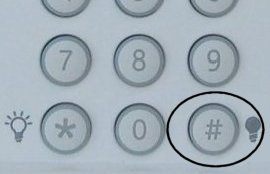
If you have trouble following the steps or need further assistance, contact our support team.