IQ Panel 2 - Add Z-Wave Light Module
Using Your Z-Wave Light Module (Video)
Use the following instructions to add a Z-Wave light module.
1. Press or swipe down the clock display, then press Settings.


2. Press Advanced Settings, then enter the default installer code 1111 or 2222.


3. Press Installation, then Devices.


4. Press Z-Wave, then Add Device.


5. Press Pair, then the IQ Panel 2 enters into Z-Wave add mode.


6. Press the light module's Mate button twice. If successful, the IQ Panel 2 displays device settings.
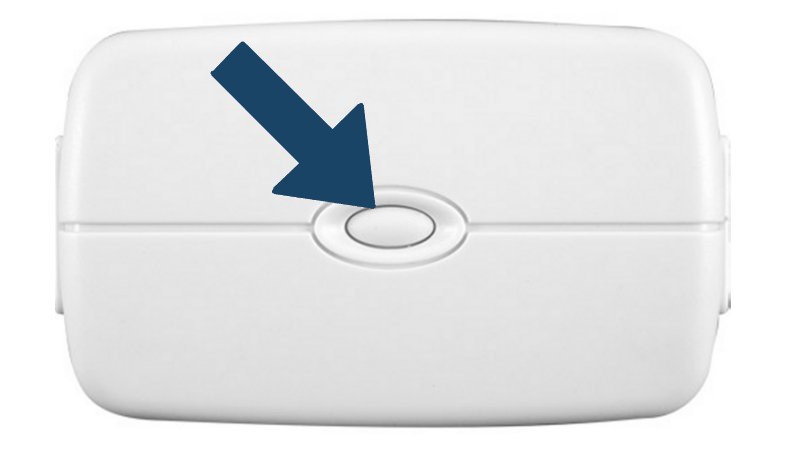

7. Press Automation, then select Night or Evening for when the device turns on. Press Ok.


8. Press Name and enter a pre-determined name or select Custom name to create a name.


7. If Custom Name was selected, enter an up to 10-character name, then press Check or the keyboard icon to exit.


8. Press Add to save, then press Back or Home to exit.

