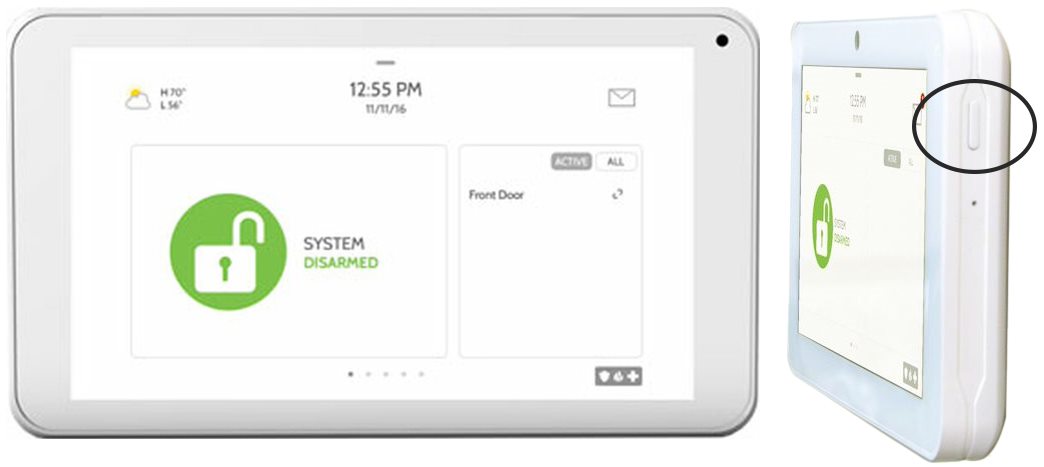How to Fix Panel Communication Failure on the IQ Remote Panel
There are a number of reasons why the IQ Remote may experience broadband communication failure. This error indicates that your panel has lost communication with your Wi-Fi network. When this occurs, you will see an alert on your system panel, as well as a notification in the Brinks Home™ Mobile App.
Most communication failures can be resolved by a quick power cycle to your device. Follow the instructions below to power cycle the IQ Remote:
- From the drop-down menu select Settings.
- Select Advanced Settings, then enter your default installer code 1111.
- Select Power Down.
Are you experiencing any other issues with your Wi-Fi?
Confirm that your Wi-Fi is operational by testing with another device. If your Wi-Fi is not connected to other devices in your home, you will need to reboot your router. If this does not resolve the issue, we recommend you contact your Internet Service Provider for further assistance.
Has your Wi-Fi name or password changed?
If you have recently changed your Wi-Fi name or password, or have replaced your router, you will need to update your Wi-Fi information by following these steps.
Is there a potential for signal interference?
Large metal objects and appliances that generate radio frequency can interfere with signaling. Wall materials may also pose an issue. It is best if your system is located near an exterior wall, above ground (not in a basement), and not in the middle of a large structure (like an interior closet far from exterior walls.) You may need to relocate your panel closer to you WiFi router, or slightly further if placed right next to it.
Still having trouble?
See below to review steps to power cycle your IQ Remote. If communication failure continues, text us at 469.513.8685 for help.
How to reconnect your panel to Wi-Fi:
1. Press or swipe down clock display at top for the settings menu, then press Settings.
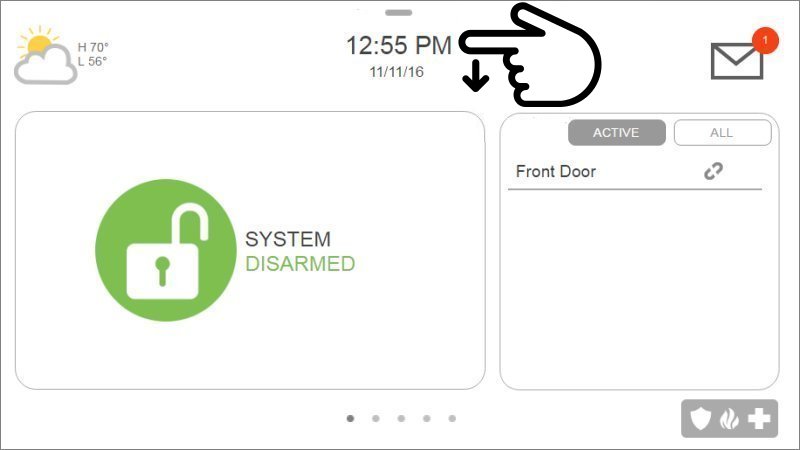
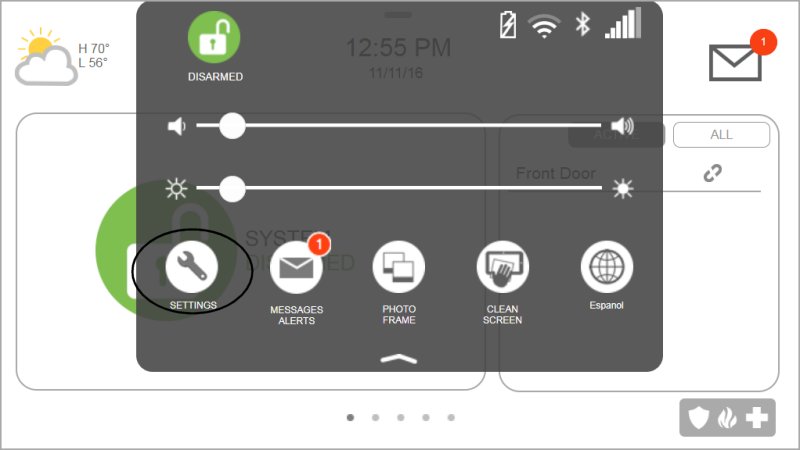
2. Press Advanced Settings, then enter your user code (disarm code/master code).
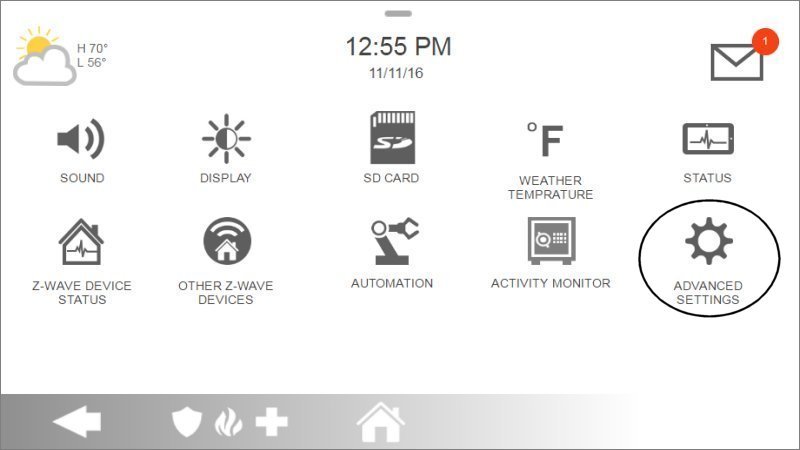
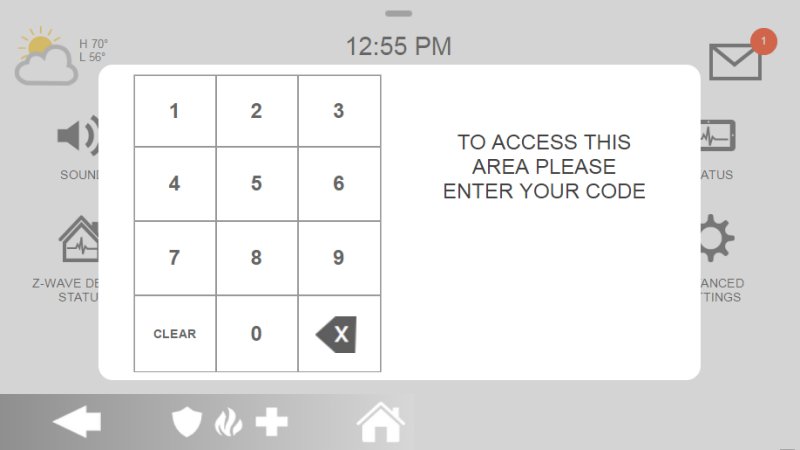
3. Press Power Down, then press Ok to confirm and power down.
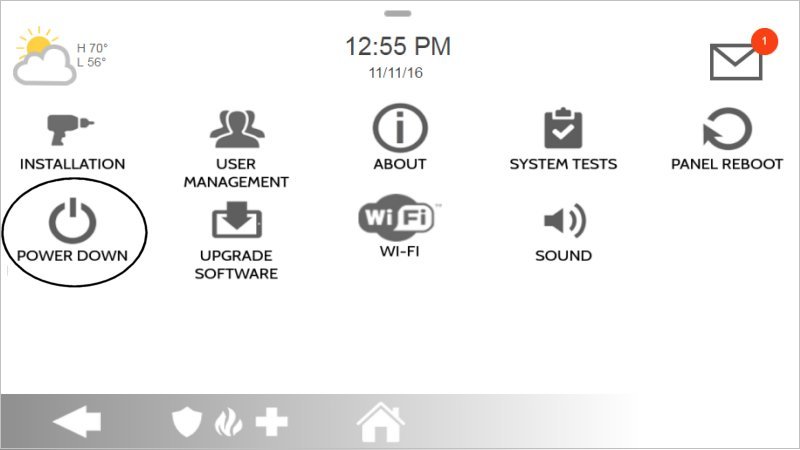
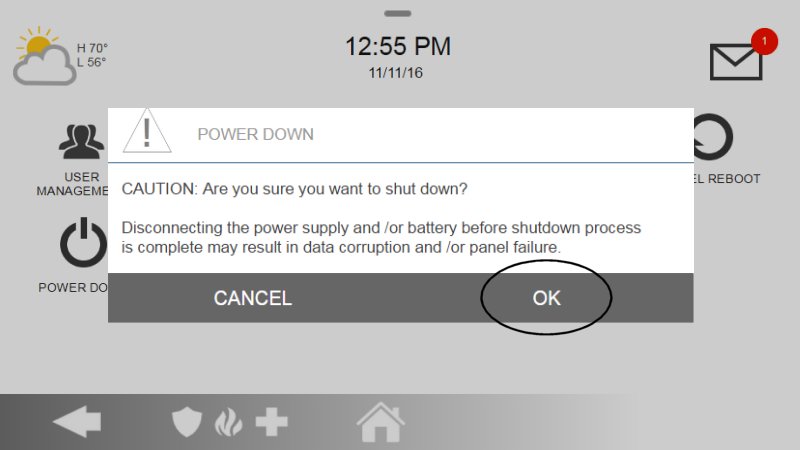
4. Wait 2 minutes, then press right side power button for 3 to 4 seconds to power up