GC3—Tamper Error
Summary
This guide provides step-by-step instructions to address a “Tamper Error” on your GC3 panel. You’ll learn how to reattach the cover securely, clear the tamper alert, and silence any beeping.
Table of Contents
Step-by-Step Instructions
A Tamper Error means the panel’s cover isn’t fully engaging the tamper switch. Follow these steps:
1. Remove the Panel Cover
- Loosen and remove the bottom screw.
- Gently pull the front cover straight away from the backplate.

Remove the single bottom screw, then pull the cover straight off.
2. Inspect and Align the Tamper Button
- Locate the small plunger (tamper button) on the backplate.
- Ensure no wires or the battery pack obstruct the cover from fully seating.
- Press the cover onto the backplate—listen for a faint “click” that engages the tamper plunger.

The tamper plunger must be pressed in by the cover when closed.
3. Secure the Panel Cover
- Re-attach the front cover, making sure it sits flush and straight.
- Reinstall and tighten the bottom screw until snug (do not overtighten).
Clear the Tamper Alert
After the cover is secured, clear the error and silence the beeping:
1. View & Silence the Alert
- Tap the 📩 Messages icon in the top bar.
- Select Alerts from the pop-up to view the Tamper notification.
- Tap Silence to stop the beeping (the alert remains until cleared).
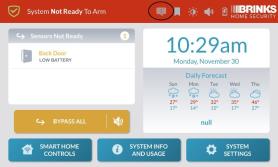
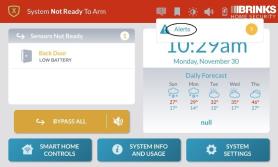
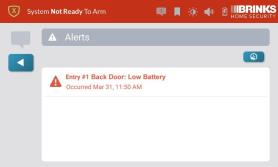
2. Exit the Alerts Menu
- Tap the ← Back or 🏠 Home button to return to the main screen.
- The Tamper icon will disappear once the cover remains secured.
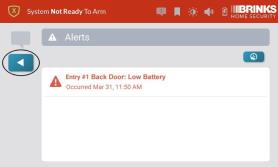
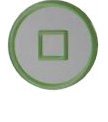
Need Further Assistance?
If the Tamper Error persists after these steps, text a Support Representative any time at 469 513 8685.