How to Program an Image Sensor to the IQ Panel 2
1. Swipe down from the clock display at the top of the screen, then press Settings.
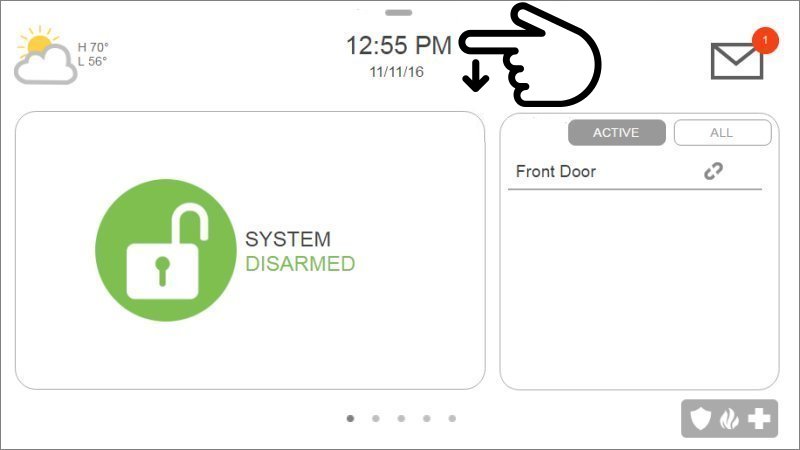
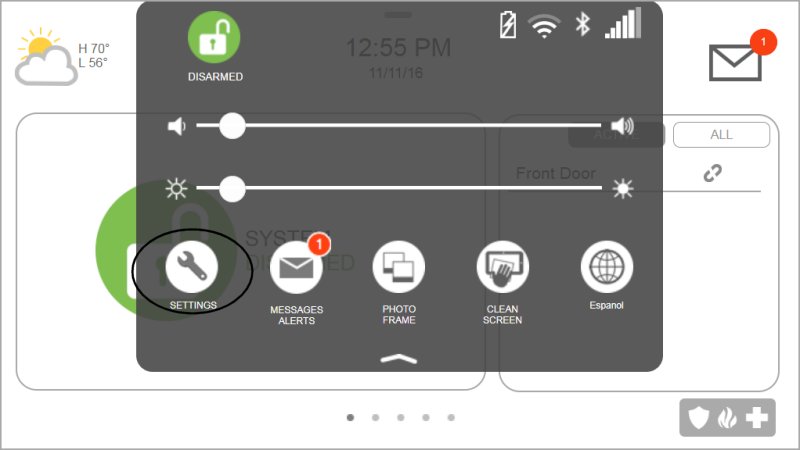
2. Press Advanced Settings, then enter the default installer code 1111 or 2222.
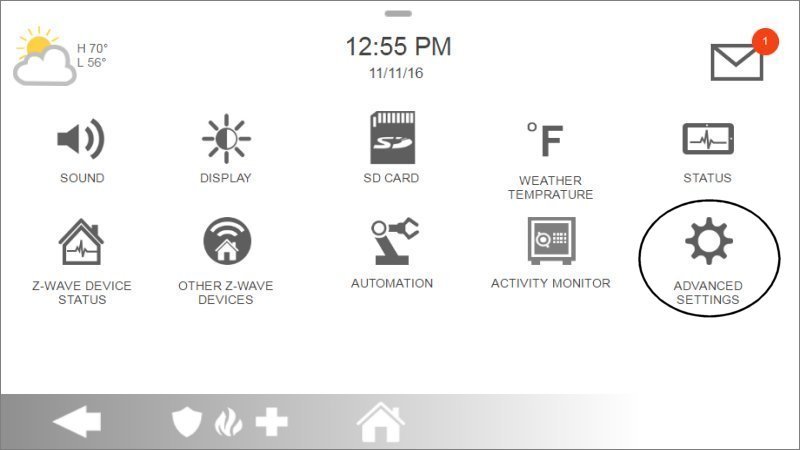
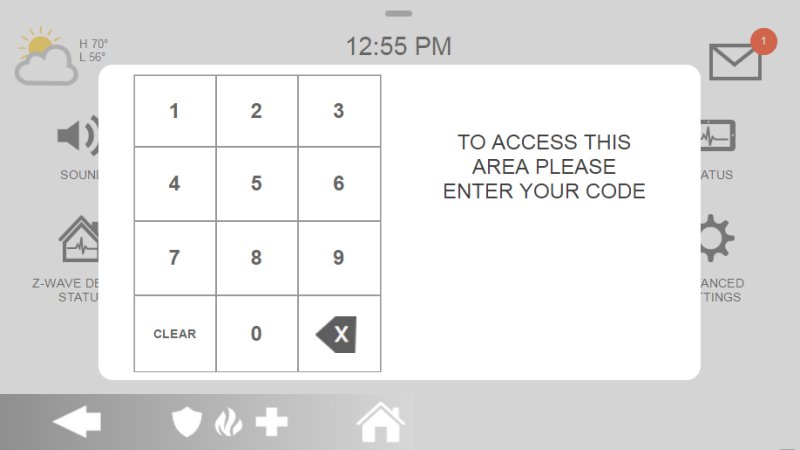
3. Press Installation, then Devices.
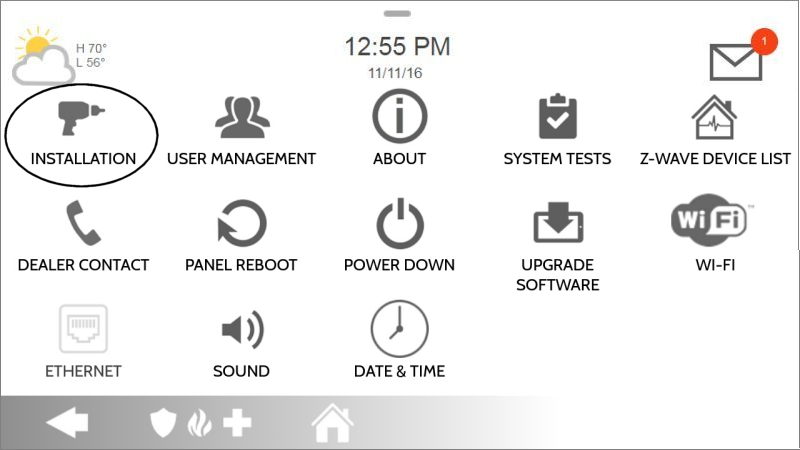
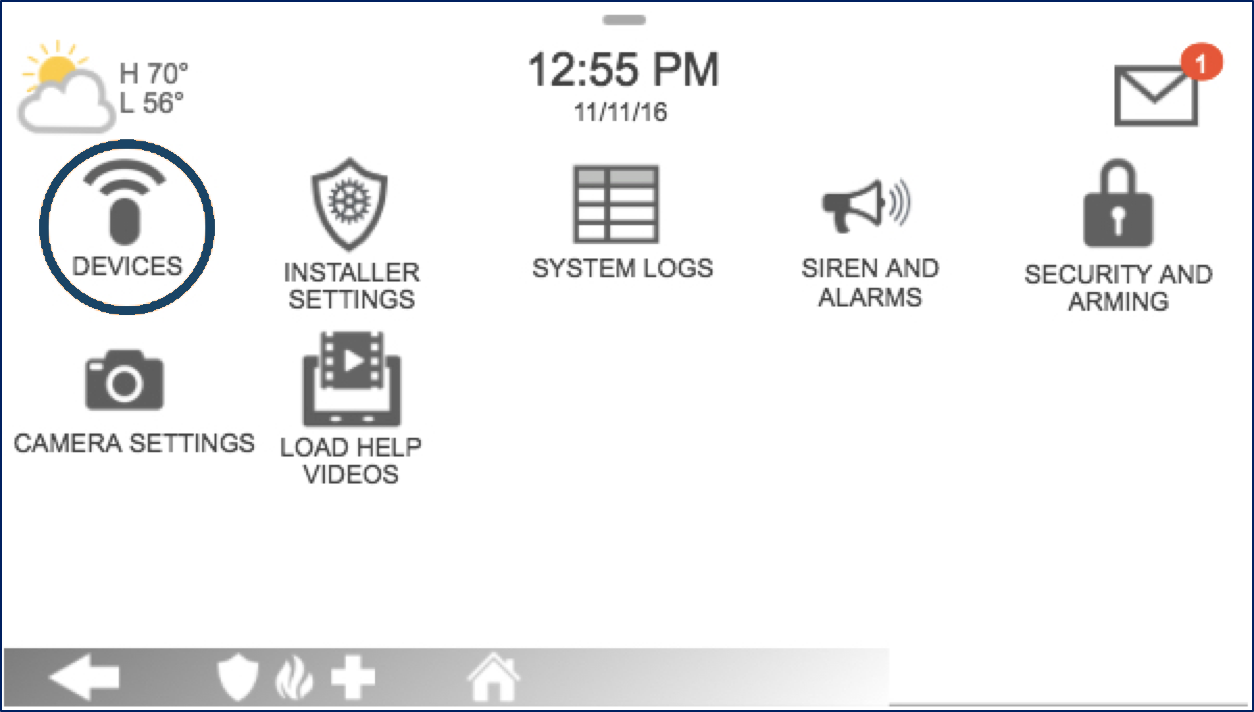
4. Press Security Sensors, then Auto Learn Sensors.
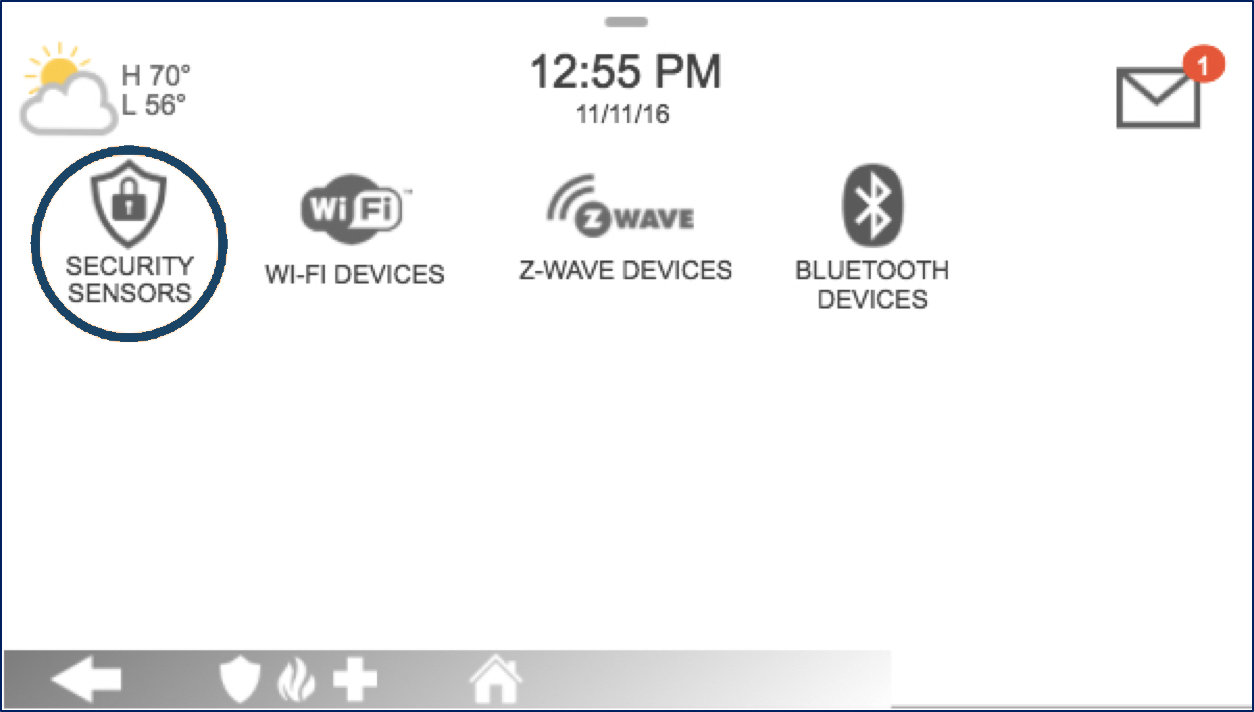
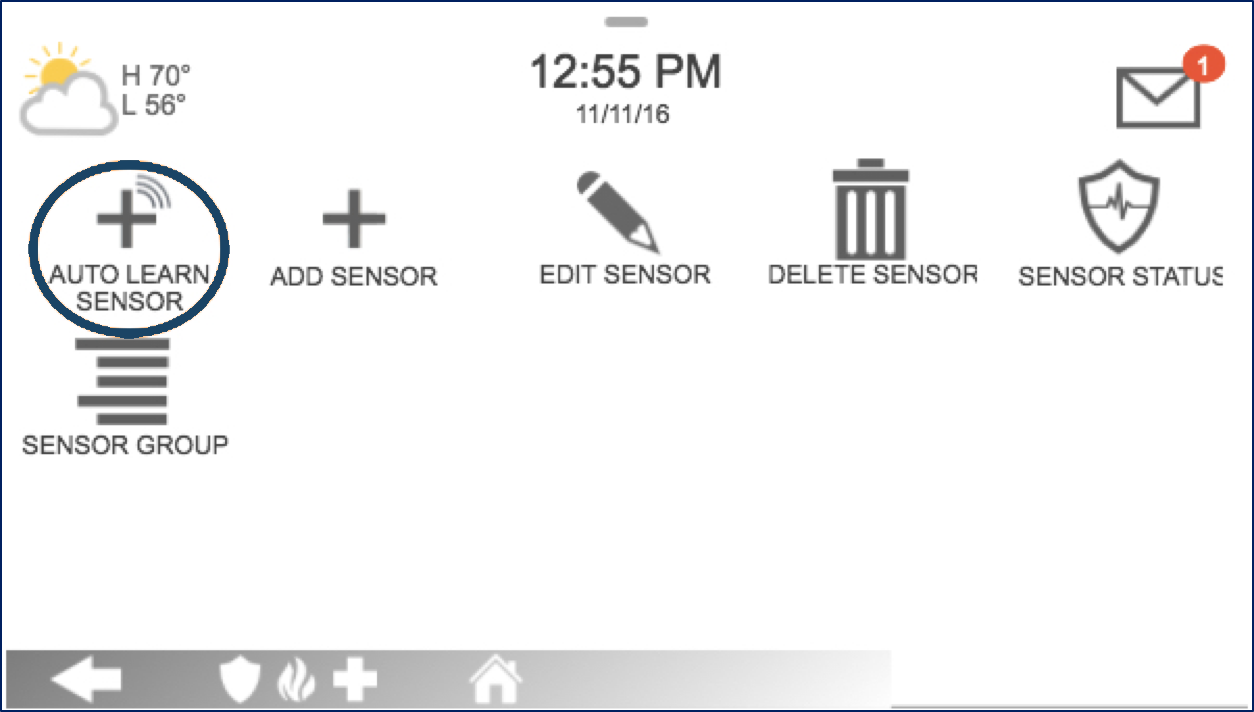
5. Slide the front of the sensor up from the base, insert batteries, then wait 1 minute. Press Ok to confirm.
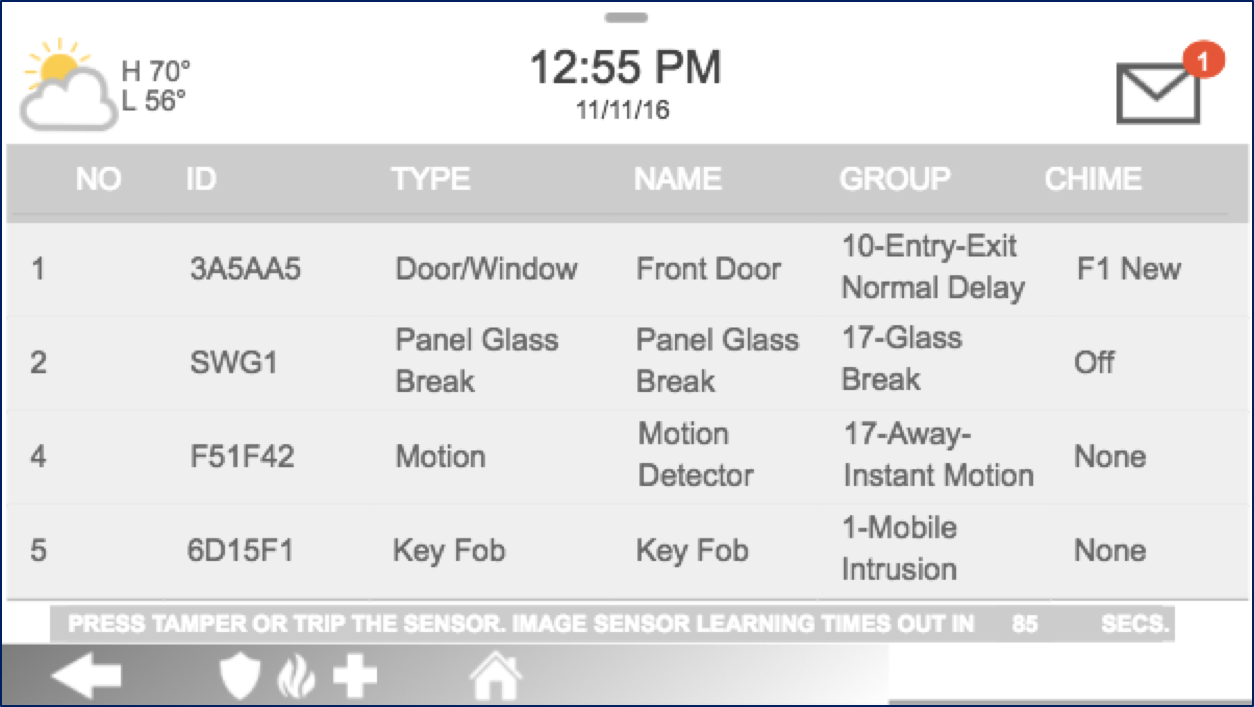


6. Choose your sensor information, then press Add New to save and exit.
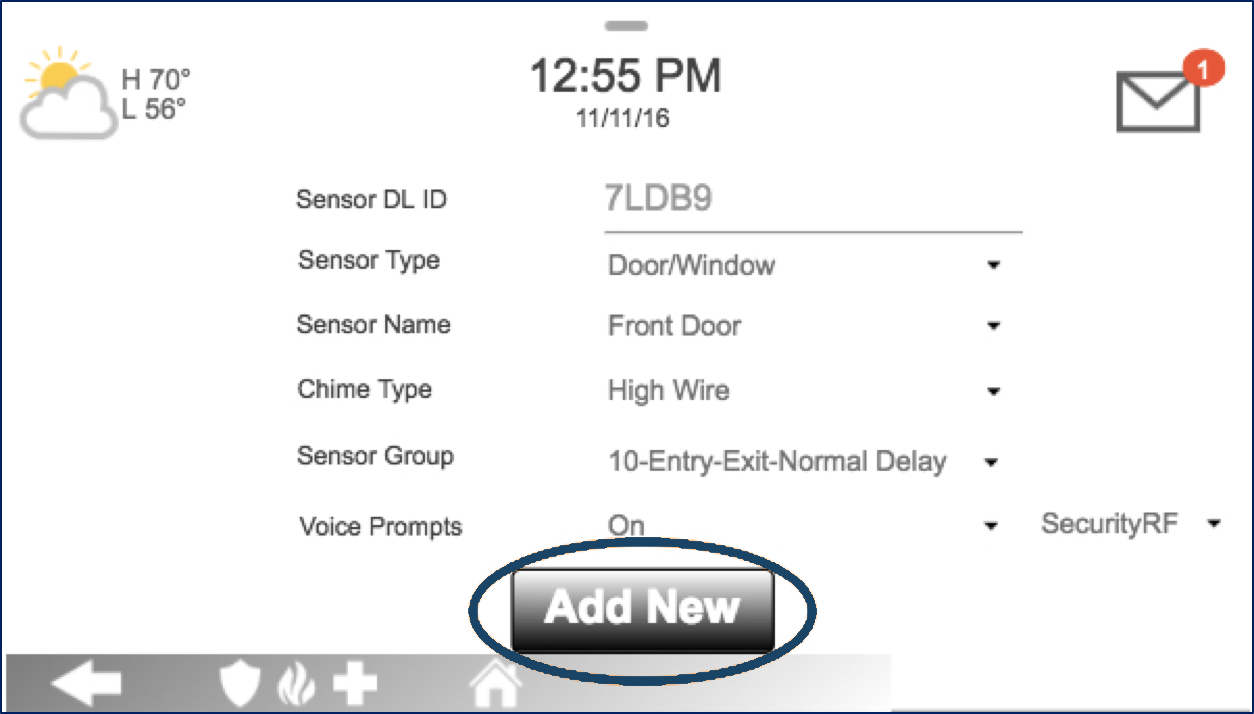
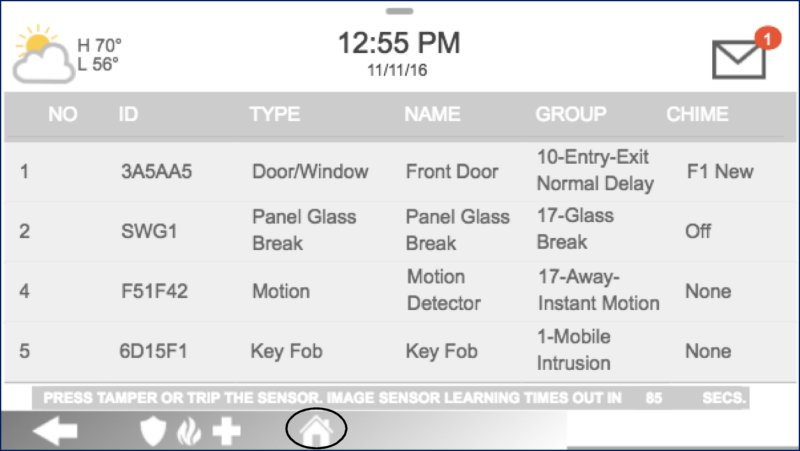
Sensor Information:
- • Sensor DL ID: Don't touch this option
- • Sensor Type: Select Image Sensor
- • Sensor Name: Select an appropriate name or create a custom description
- • Chime Type: Leave this set to None
- • Sensor Group: Enter 17
- • Voice Prompts: Leave this option alone