How to Program the CT32 Thermostat to Your Simon XTi Panel
Use the steps below to pair your CT32 Thermostat with the Interlogix Simon XTi panel. For additional help, contact a support representative at 469.513.8685.
Steps to Pair CT32 Thermostat with Interlogix Simon XTi
Step 1: Press the gear icon, then press the down arrow several times to access Programming.
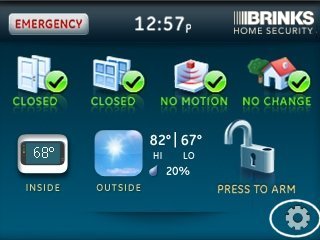
Step 2: Press Enter next to Programming, enter your master code, then press OK.
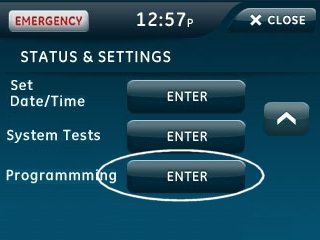
Step 3: Press Interactive Services, then select Z-Wave.
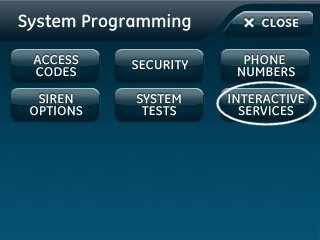
Step 4: Press Add Device to enter Z-Wave learn mode.
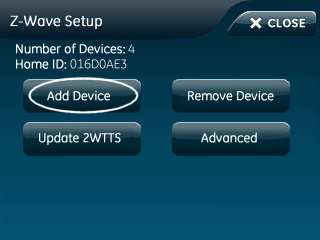
Step 5: On your CT32 Thermostat, press the Menu button until r1 displays, then Mate will appear. Press Mate to begin the pairing process.
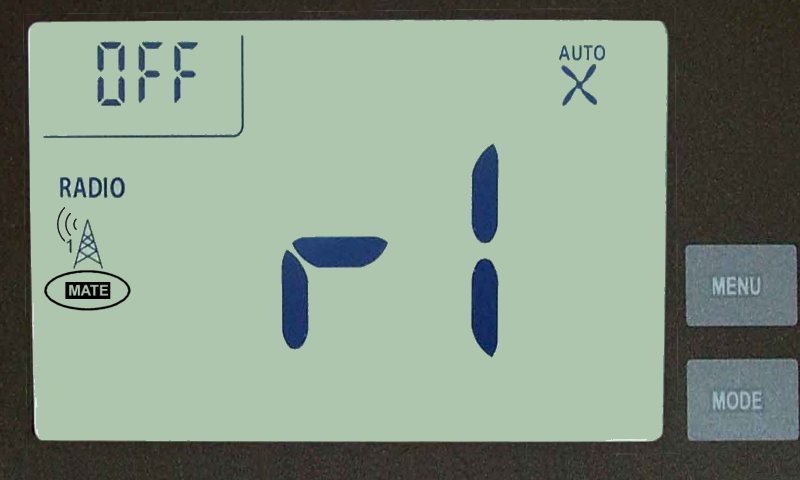
- Press Mate, and it will begin flashing. Once pairing is complete, Link will appear on the thermostat display. Press Menu to exit pairing mode.
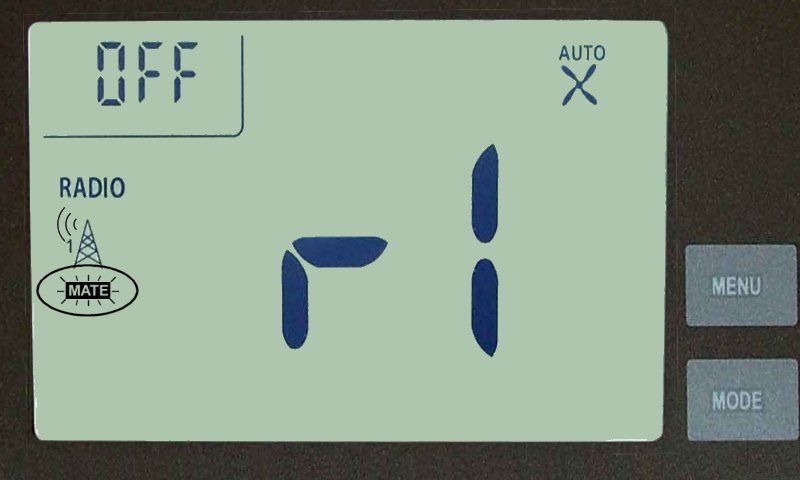
Step 6: The Simon XTi will display the device information once pairing is successful. Press Close to exit.
