How to Change Brinks Home Protect America Mobile App Settings
Follow the below steps to change your settings in the Brinks Home™ Protect America Mobile App.
1. Log in to the Brinks Home Protect America Mobile App.
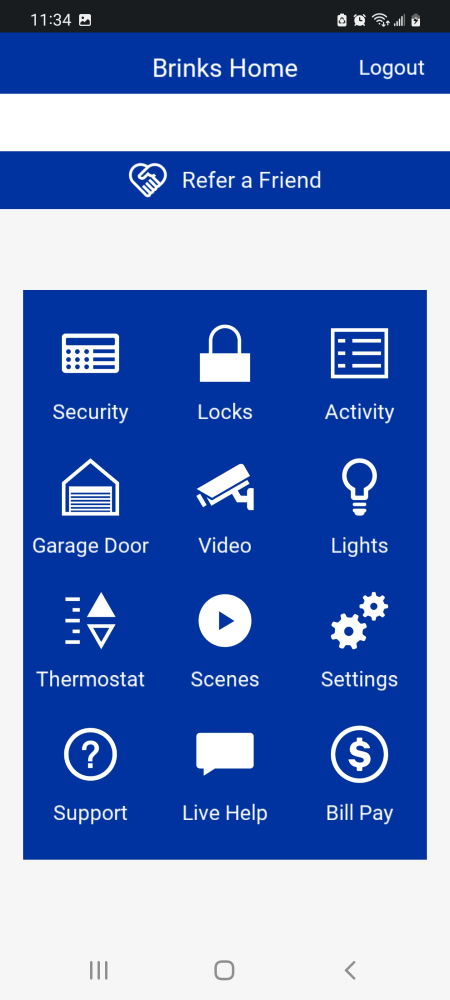
2. Select Settings from the main menu.
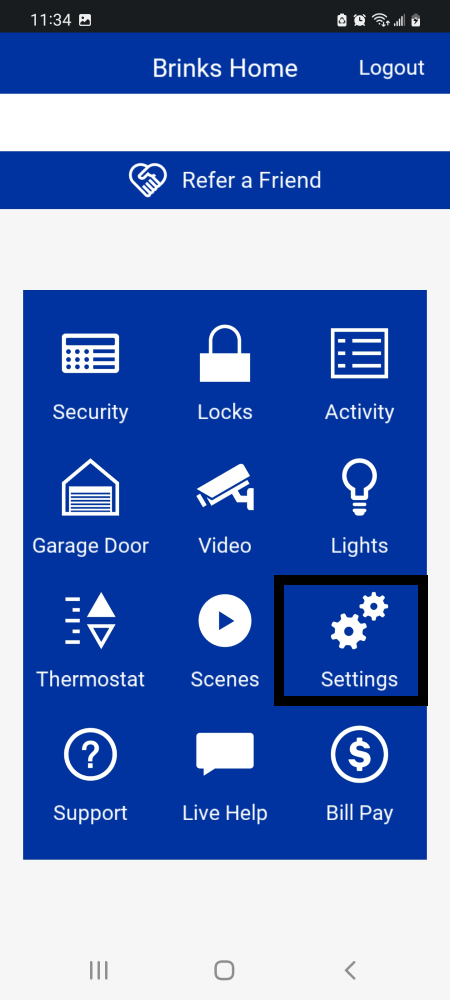
3. From here, choose which account setting to update.
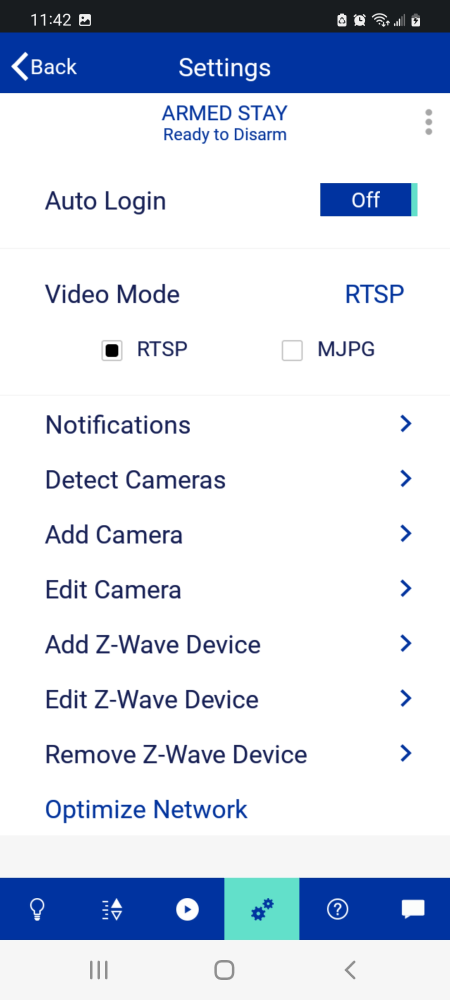
- • Auto Login allows you to remain logged in without needing to enter or confirm your credentials each time you want to use the app.
- • Video Mode allows you to toggle between streaming formats.
- • Notifications will allow you to receive push notifications to your phone, and more information can be found about this by clicking here.
- • Detect Cameras allows you to find any cameras already connected to your home Wi-Fi.
- • Add and Edit Camera will allow you to add or change cameras that you can access through the mobile app.
- • Add or Edit Z-Wave Device will allow you to add or change Z-Wave devices that you can access through the mobile app.
- • Optimize Network allows you to reconfigure your mesh network, optimizing the communication signals between devices. It is recommended that you do this after adding or removing any Z-Wave devices.