How to Fix Panel Communication Failure | Honeywell Vista Panel
Power Cycle to Correct Communication Failure:
There are a number of reasons why the Honeywell Vista panel may experience broadband communication failure. If your system experiences a communication error, please see below for how to correct this issue.
The most common errors related to persistent communication failure can be resolved by a quick power cycle to your device.
To do this, you will want to disconnect the device from both the power outlet and remove the battery for at least 2 minutes. Once you unplug the device from the outlet, prepare to access the battery by following the below instructions:
1. Find the main panel, usually mounted inside of a closet or in the basement, and remove the screws. Then, unlock the cover and open it to access the power supply.
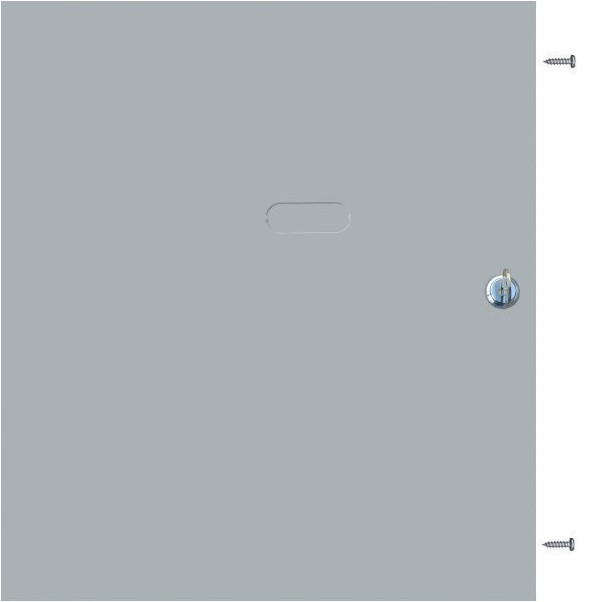
2. Unplug this unit from the main AC power supply by unplugging the transformer from the wall.
3. To cut the backup power supply, unplug the red* and black wire from the battery.

*Note: removing the red wire at the point where it connects to the battery should be sufficient to disconnect the 'hot leg' of the backup power.
Remember to allow 2 minutes for the system to fully discharge and reset before reconnecting the battery.
To restore the panel, replace the battery, connecting the red and black wires to the battery. Reconnect AC power to the outlet. Close the cover, return to a locked state if desired, and replace the screws that secure the cover into place.
Additional Considerations if Power Cycle Did Not Resolve the Issue:
Common Communication Error Codes:
- Check 90: RF Jam or Interference
- Check 94: Telephone line trouble
- Check 100: Wireless receiver trouble or RF keypad tamper
- Check 103: Communicator error
- Comm Failure or FC: Failure to communicate
Have you recently experienced a power outage?
The battery which powers your panel during a power outage may need time to recharge fully before there is enough power for the cellular module to communicate. Please allow up to 24 hours for the trouble to pass.
Are there other issues with the power source?
Ensure your panel is powered by an outlet that is not connected to a switch (GFI Switch Outlet). Ensure the plug is securely connected to the outlet and that the outlet is supplying power. You may test the power supply by plugging another device into the outlet.
Is there a potential for signal interference?
Large metal objects and appliances that generate radio frequency can interfere with signaling. Wall materials may also pose an issue. It is best if your system is located near an exterior wall, above ground (not in a basement), and not in the middle of a large structure (like an interior closet far from exterior walls.)
Could the issue be a temporary cellular outage in your area?
If there’s an interruption of cell service in your area, your system’s communication could be impacted.
Is your panel connected by a landline phone service?
Errors could be caused by a phone service outage in your area. Interruptions are common when you first switch service providers. New providers may not have activated the necessary wires leading to the panel.
Note: VoIP and Digital Voice Over Cable are not compatible with your security system.
Could there be a failure connecting your panel to broadband?
Wi-Fi connectivity may fail with the carrier or locally at your router. To ensure your panel is connected to Wi-Fi, you can reference these instructions for steps to get connected: Vista - Communication Test. If you are certain the user name and password are correct, it is recommended that you try to reboot your router.
If you rely upon, or recently relied upon, a landline for your system to communicate, text Brinks Home at 469.513.8685 to upgrade your panel with the ability to communicate via cellular services. With cellular communication, you get access to remote arming and disarming from your phone. Also, this enables you to transform your home with smart automation devices like remote cameras, thermostats, lights, and door locks.