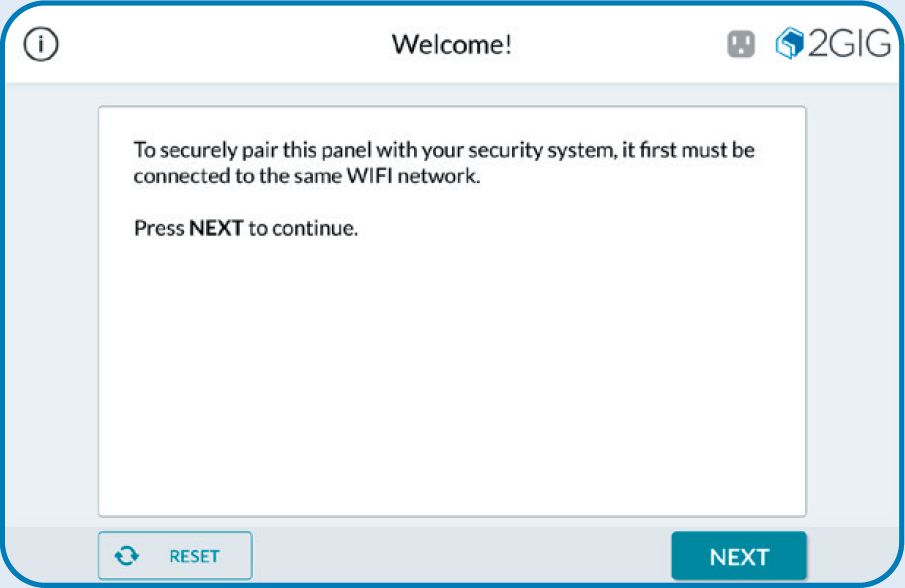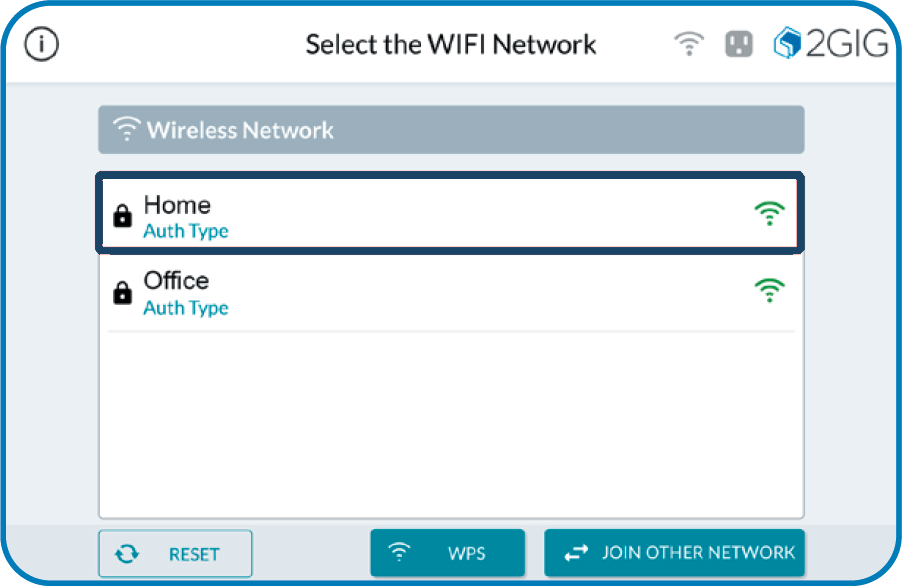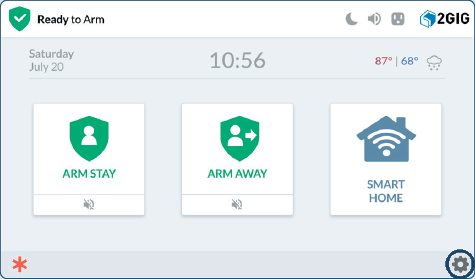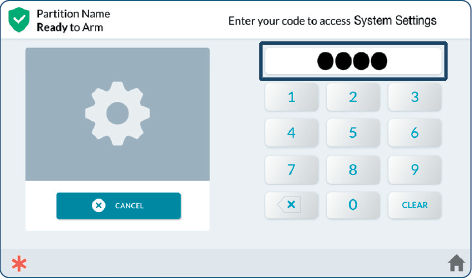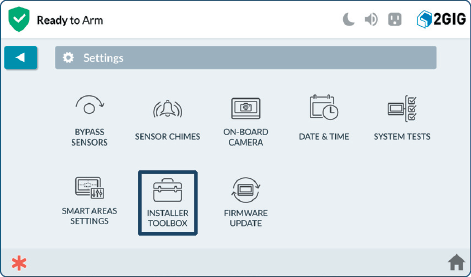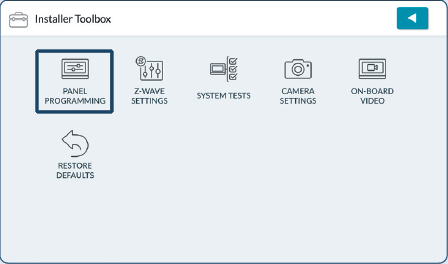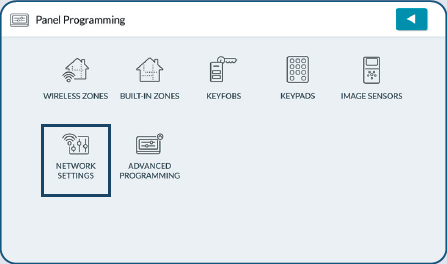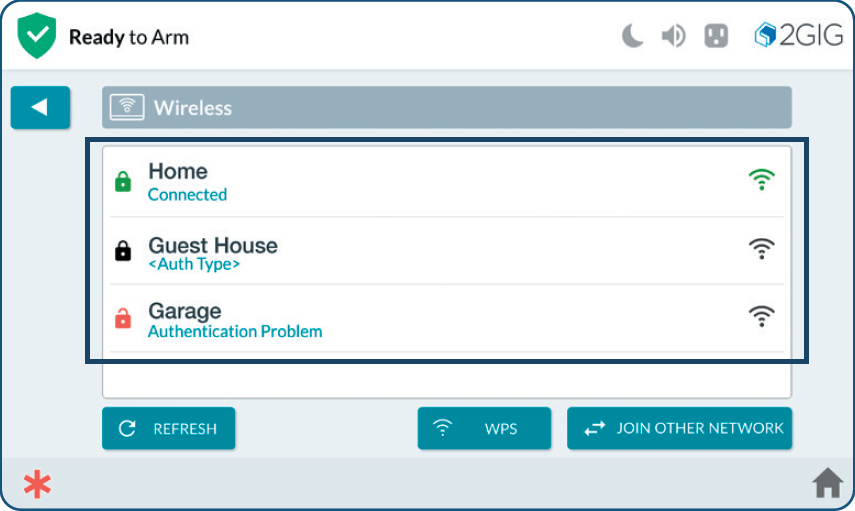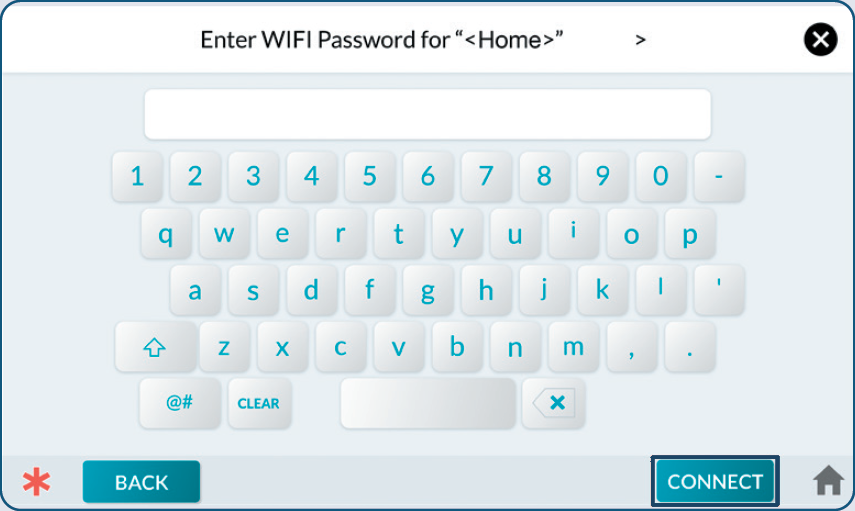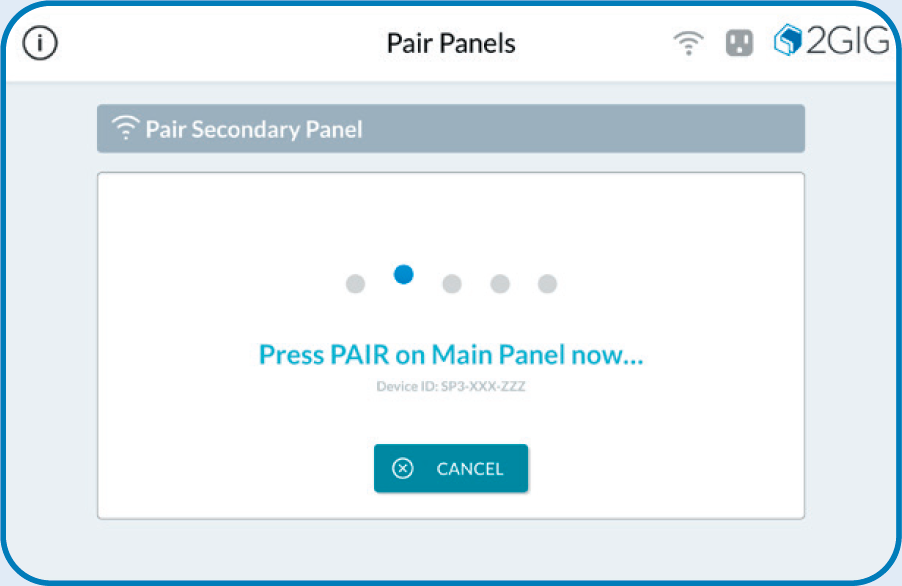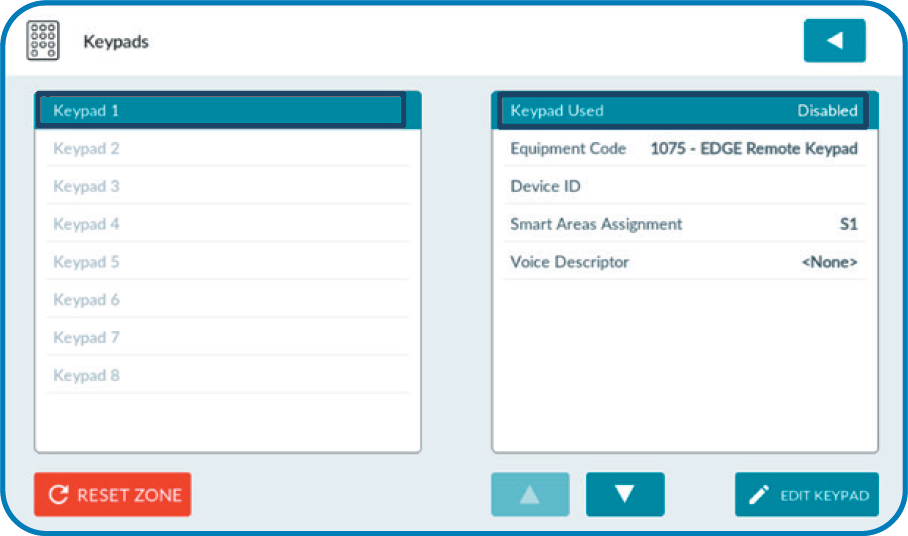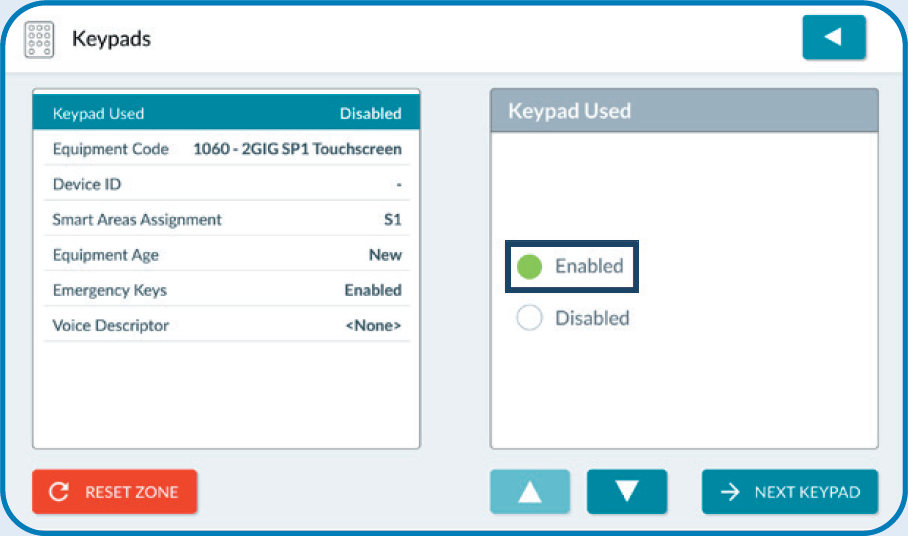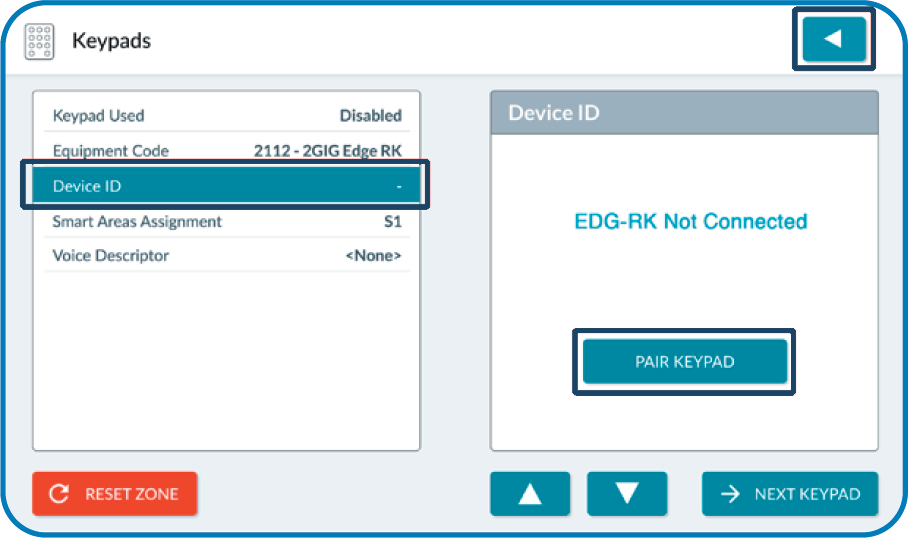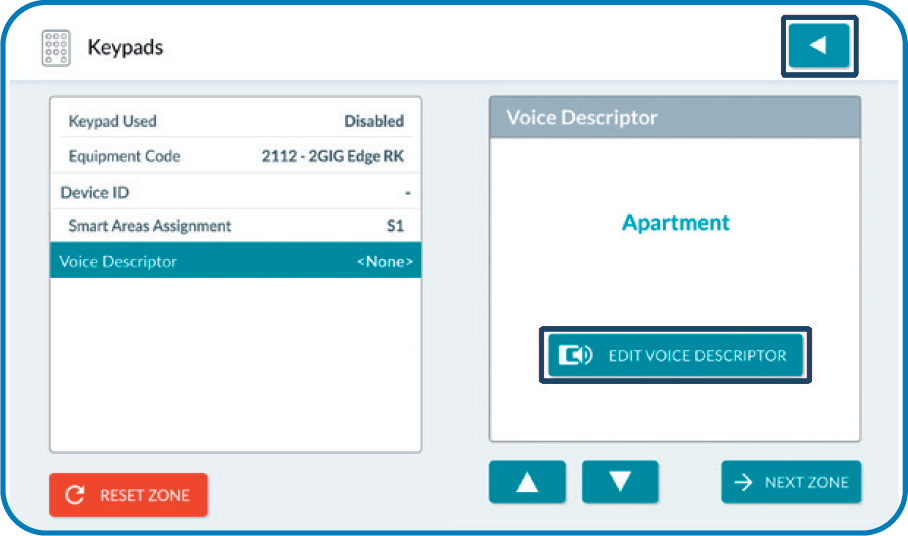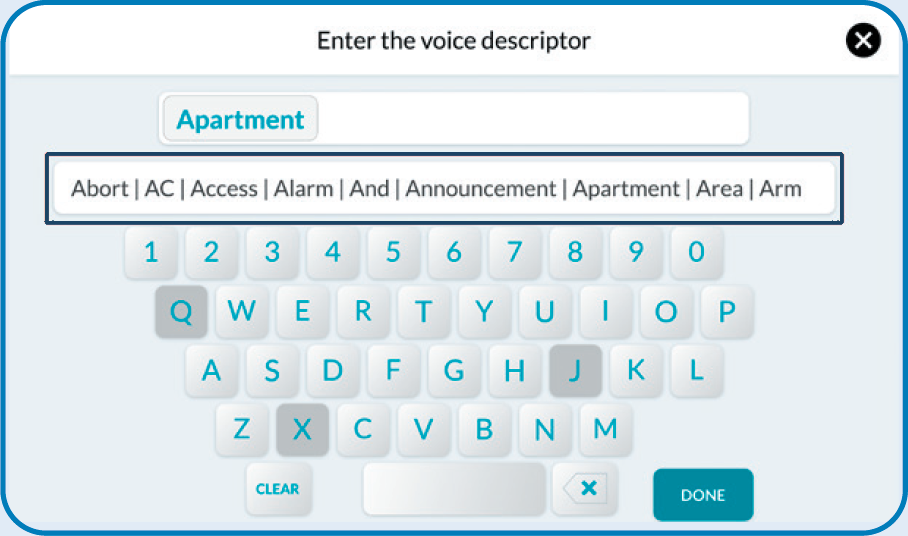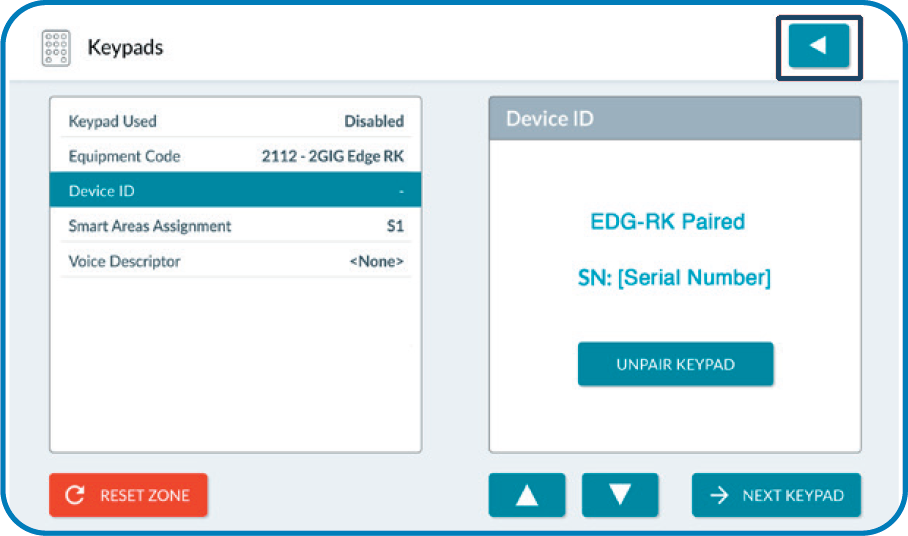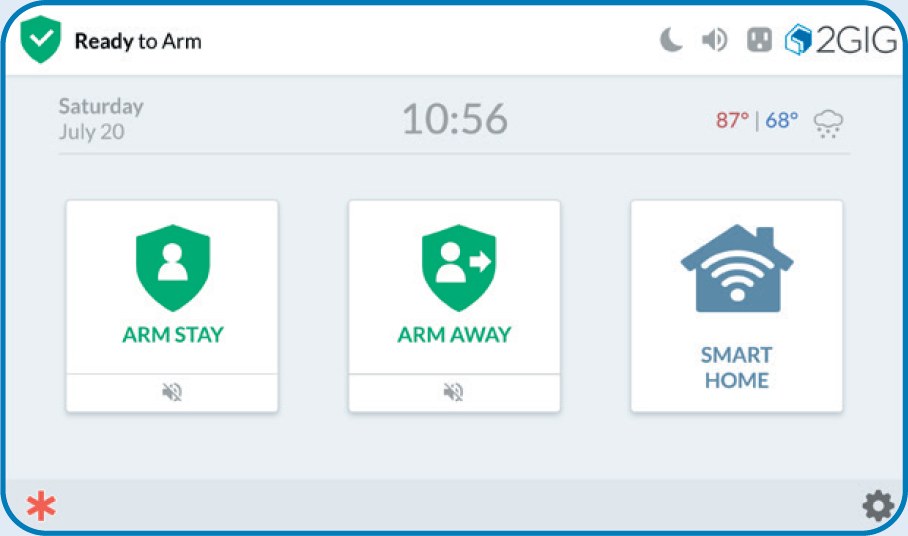How to Program Wi-Fi on the 2GIG Edge Remote Keypad
- After powering up, the Edge remote keypad will display a message on the screen. Press Next to continue.
- Ensure the Edge remote keypad and the 2GIG Edge panel are both connected to the same wireless network. If you have already connected the keypad to your wireless network, skip to step 8 for instructions on synchronizing to your primary keypad.
- From the home page on the 2GIG Edge remote keypad, tap the settings icon (cog), then tap Keypad.
- Enter 1561, then tap Installer Toolbox.
- Tap Panel Programming, then tap Network Settings.
- Tap on your preferred home wireless network from the list.
- Enter your network password, then tap the back icon (left arrow). Enter network password at the Keyboard Entry screen and tap Connect.
- After the 2GIG Edge remote keypad has connected to the chosen Wi-Fi network, you’ll be prompted to press Pair on the primary 2GIG Edge panel. Note: When a 2GIG Edge remote keypad is available to pair on the network, the main panel will receive a notification message.
- On the primary panel, navigate to the installer toolbox by pressing the settings icon (cog), tap Keypad, enter 1561, then select Installer Toolbox.
- Tap Panel Programming, tap Keypads, tap an available, numbered keypad, then tap the adjacent Keypad Used setting or Edit Keypad.
- Tap Enabled.
- Tap Device ID. Tap Pair Keypad. The device will search (listen) for a keypad.
- If desired, select Voice Descriptor to assign a voice descriptor. Tap Edit Voice Descriptor.
- Type the name of the desired descriptor to search, then choose from the list of available words. Select Done.
- Press the back button repeatedly to return to the home screen.
- The panels are now paired, both displaying the home screen.