2GIG Edge Panel Guide
Specifications
- • 7 inch LCD touchscreen
- • Bluetooth disarm
- • Connect up to 8 different camera feeds
- • Communicates using both cellular LTE & Wi-Fi
- • 100 wireless zones
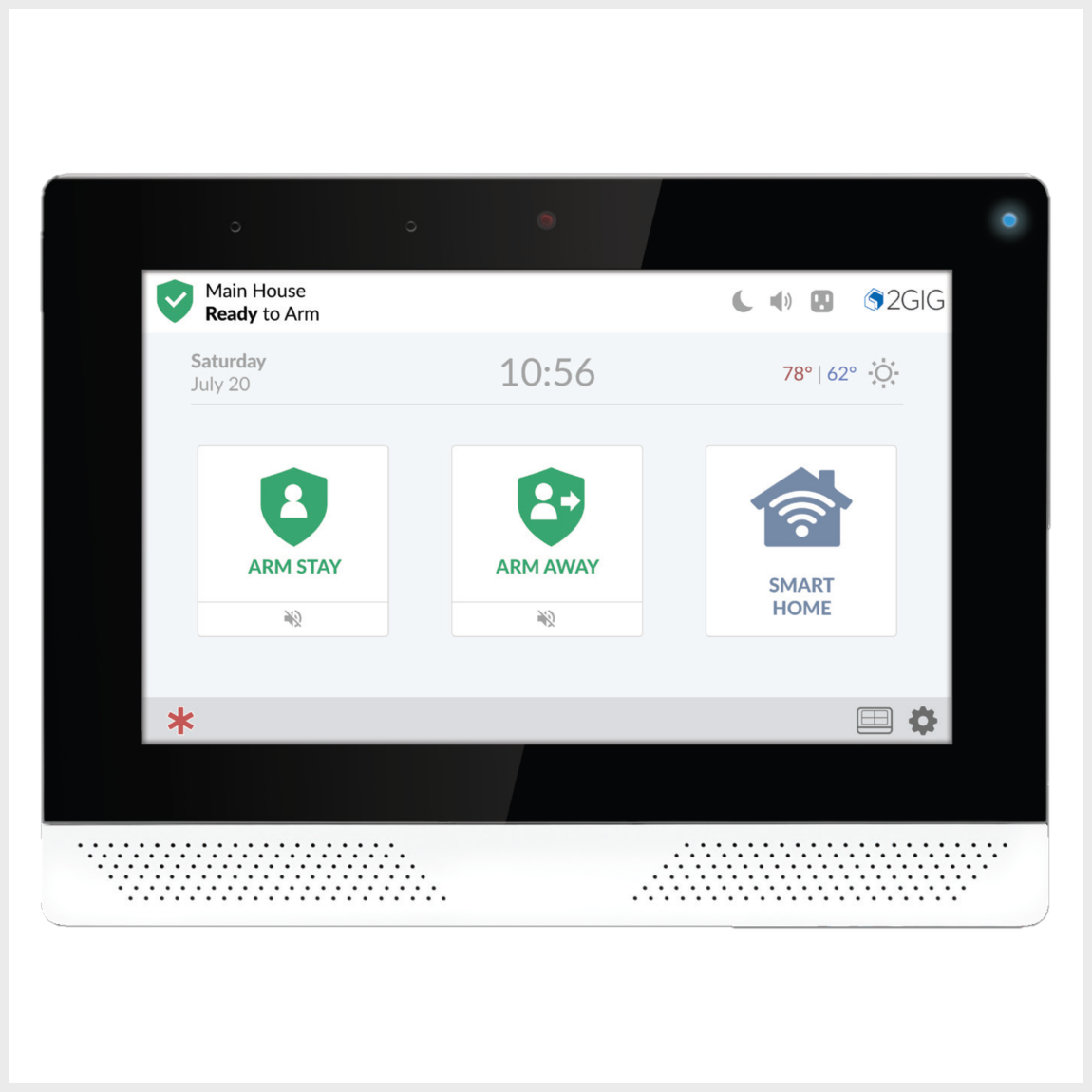
Features
- • Face recognition disarm
- • Easy install & programming
- • Data privacy
- • Smart home functionality
- • Dual speakers & microphones
User Functions
Arm Away: arm away is used when you plan on arming the system and leaving the home.
- While the system is in System Ready to Arm status, tap Arm Away on the home screen.
- You may be asked to enter your arming code, unless the quick arm option is enabled. You may also tap Silence to turn silence exit features on and extending the exit delay time.
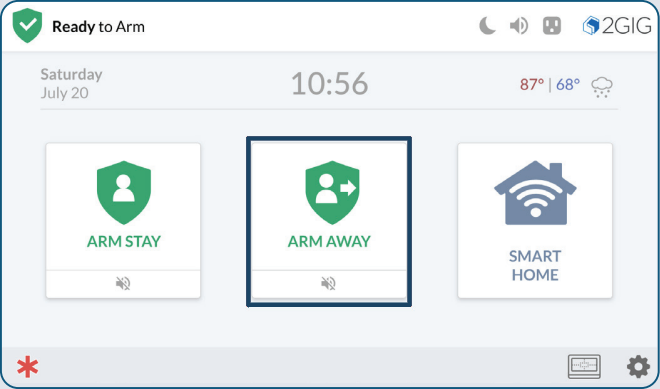
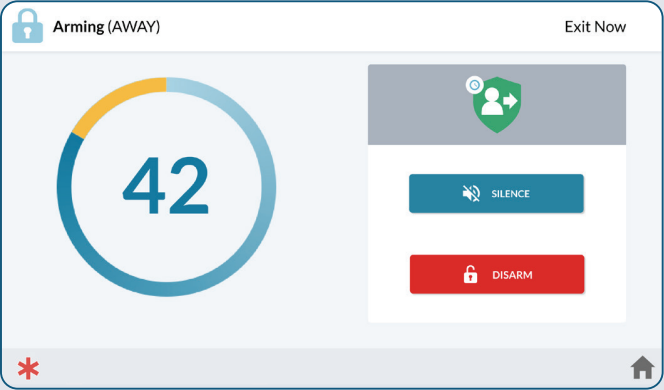
Arm Stay: arm stay is used when you plan on arming the system staying home.
- While the system is in System Ready to Arm status, tap Arm Stay on the home screen.
- You may be asked to enter your arming code, unless the quick arm option is enabled. You may also tap Silence to turn silence exit features on and extending the exit delay time.
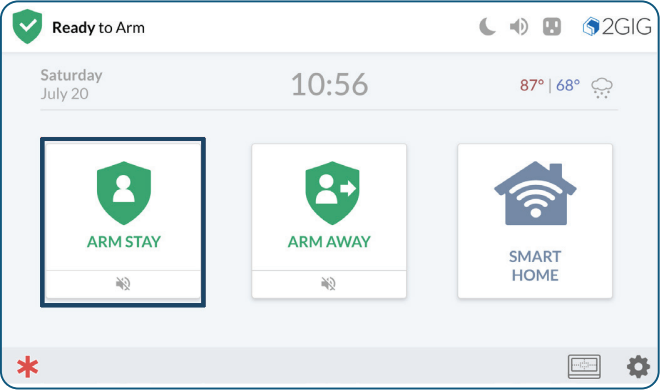
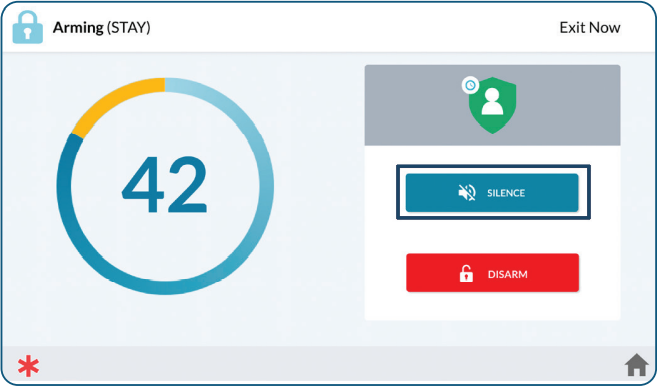
Disarm System: this will disarm your system, and it will silence and reset any active alarm.
- At the System Armed screen, tap Disarm. Skip this step if returning home while the system is Armed Away.
- When prompted, enter your active user code to disarm the system.
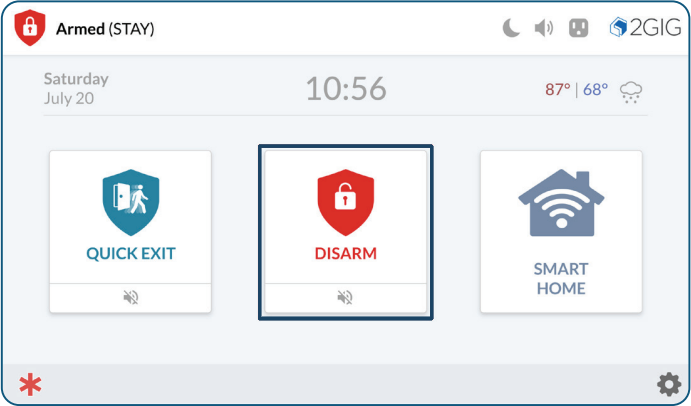
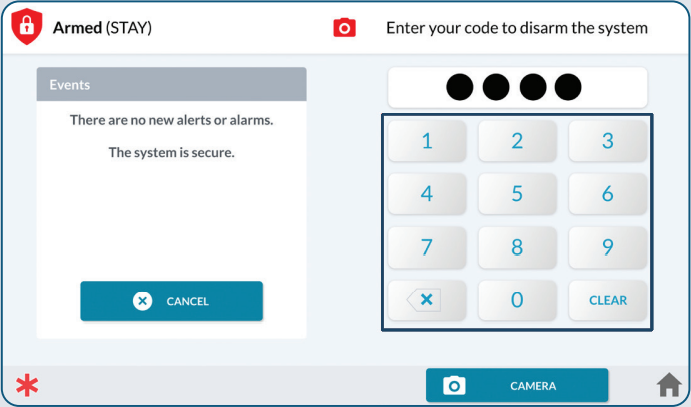
Check Your System Status: at the top-left of the panel screen, different messages appear to reveal the current system state.

| System Status | Status Details |
| System Ready to Arm | Indicates all sensors are closed and the system is ready to be armed. |
| System Not Ready to Arm | One or more sensors are open. |
| System Ready to Arm (BYPASS) | The system is ready to arm and one or more sensors are on the Bypassed Sensors list. |
| System Arming (STAY) | The system is in the process of arming itself in Stay Mode. |
| System Arming (AWAY) | The system is in the process of arming itself in Away Mode. |
| System Armed (Stay) or System Armed (Away) | The system is armed and protecting the premises in STAY or AWAY mode. |
| Restarting Security Process | The security system is restarting. Typically, this only appears after an installer modifies a System Configuration setting. |
Check Sensor Status: review a list of sensors connected to your system to ensure all are communicating and trouble free.
When a trouble condition occurs, the system alerts you so that you can promptly address the issue and return your system to proper working order. If troubleshooting steps do not resolve the issue, you can text a Support Representative any time at 469.513.8685.
An alert notification is sent to the system’s Inbox and the Messages icon flashes.
The system tones at 10 second intervals every minute, until the alert is acknowledged.
Some trouble conditions are acknowledged by one beep, and then they transition to a visual trouble alert.
You panel will alert you to any of the following trouble conditions:
- • AC power loss to the panel
- • Cell radio connection interruption
- • Sensor low battery
- • Panel backup battery is low, bad or not installed
- • Sensor tamper
- • Panel tamper
- • Sensor supervision
- • Broadband network connection loss
- • RF jam
- To review notifications and potential trouble conditions, tap the notifications icon in the top right corner of the panel if one is present.
- In the drop-down menu, tap Alerts. The system will reveal the alert messages.
- Tap on the specific message for options, including marking as read or deleting. A trouble message will repeat if the physical condition causing the error is not corrected first.

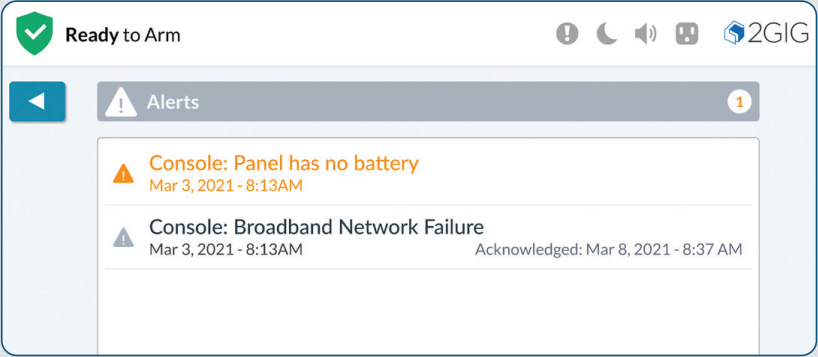
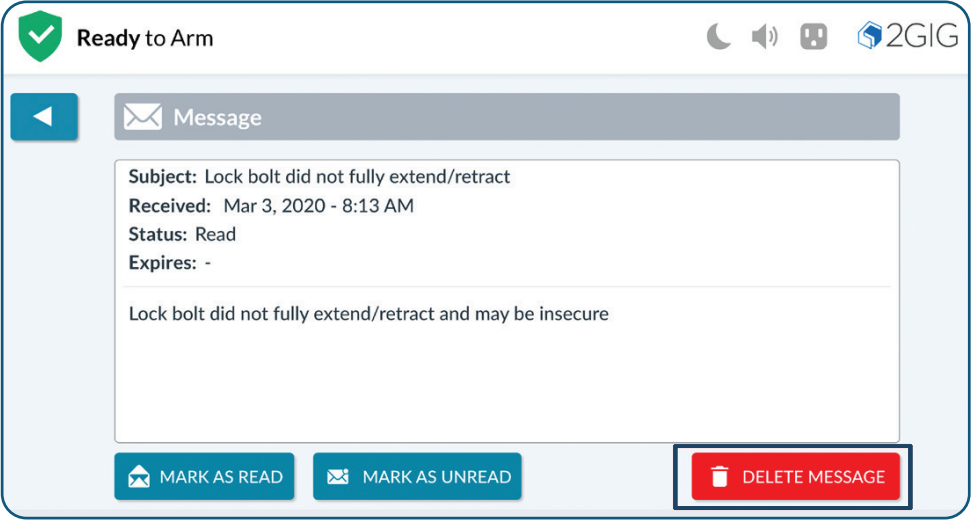
How to Power Cycle the Panel
Power cycling your panel may be warranted if the system is not responding to touch commands. To do this, you will want to completely power down the system, disconnect the device from the power outlet and remove the battery for at least 2 minutes.
1. Disconnect the transformer from the power outlet. Remove the four screws that secure the back panel, and then carefully remove the back cover from the panel.

2. Carefully detach the power cable from the battery and wait for approximately 2 minutes.
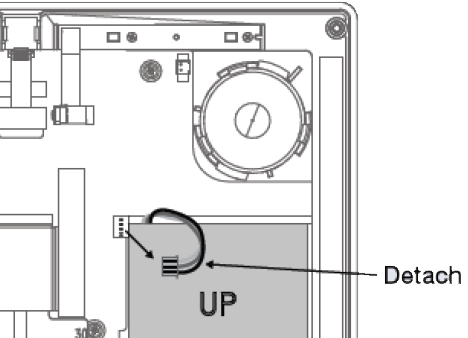
3. Reconnect the battery ensuring the battery and power cable are seated in their compartment.
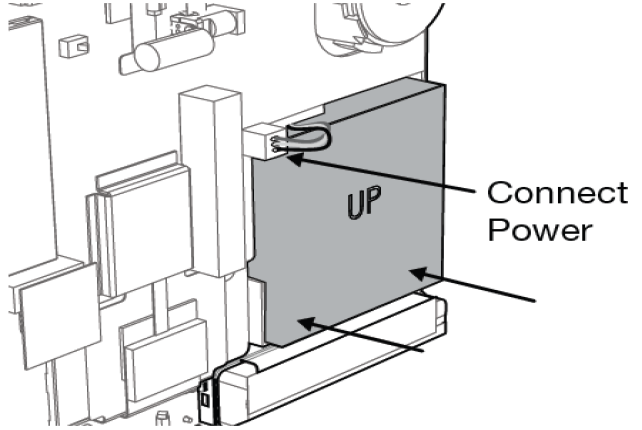
4. Replace the back cover returning the screws removed in the first step, then return A/C power to the device..
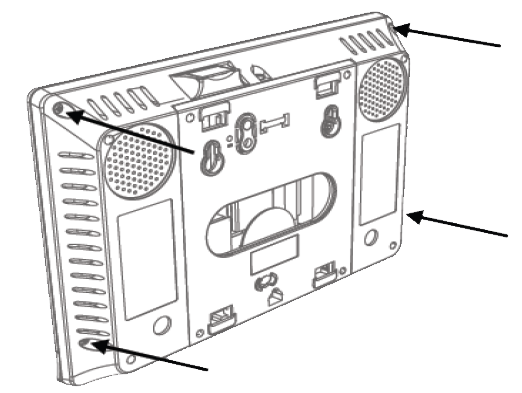
If you need further assistance, you can text a Support Representative any time at 469.513.8685.
For additional information relating to your device, click the following link to view the original manufacturer's user guide or installation manual: 2GIG Edge User Manual