How to Set Up Places
The Places feature in the Brinks Home™ Mobile App provides users a variety of smart home automation rules and reminders based on the user's physical proximity to the alarm system. Physical proximity is established by setting up a virtual “fence”, or geo-fence, around the alarm system's location, and automation cues are triggered by passing over the boundary of this virtual fence.
Current features include:
- Arming reminders: Receive alerts when the system is armed or disarmed based on entering or leaving the geo-fence.
- Thermostat control: Automatically adjusts to a target temperature on a Z-Wave thermostat based on entering or leaving the geo-fence.
- Automate video recording: Turn your video recording on/off based on entering or leaving the geo-fence.
Brinks Home™ Mobile App Instructions
- In the Brinks Home Mobile App, select
 then scroll down and select Places.
then scroll down and select Places. - Select Go to location settings, toggle on Location Services, and confirm by pressing Enable.
- When you return to the app, you will now have a 1-mile radius automatically created around your system's address. To create a new place, select the + in the top right corner and enter the address or drag to your desired location. From there you can increase or decrease the size of the radius using two fingers to pinch in or out.
Note: If you are prompted to, click on Go to Settings button to allow Location Services and make sure the location is set to the Always option.
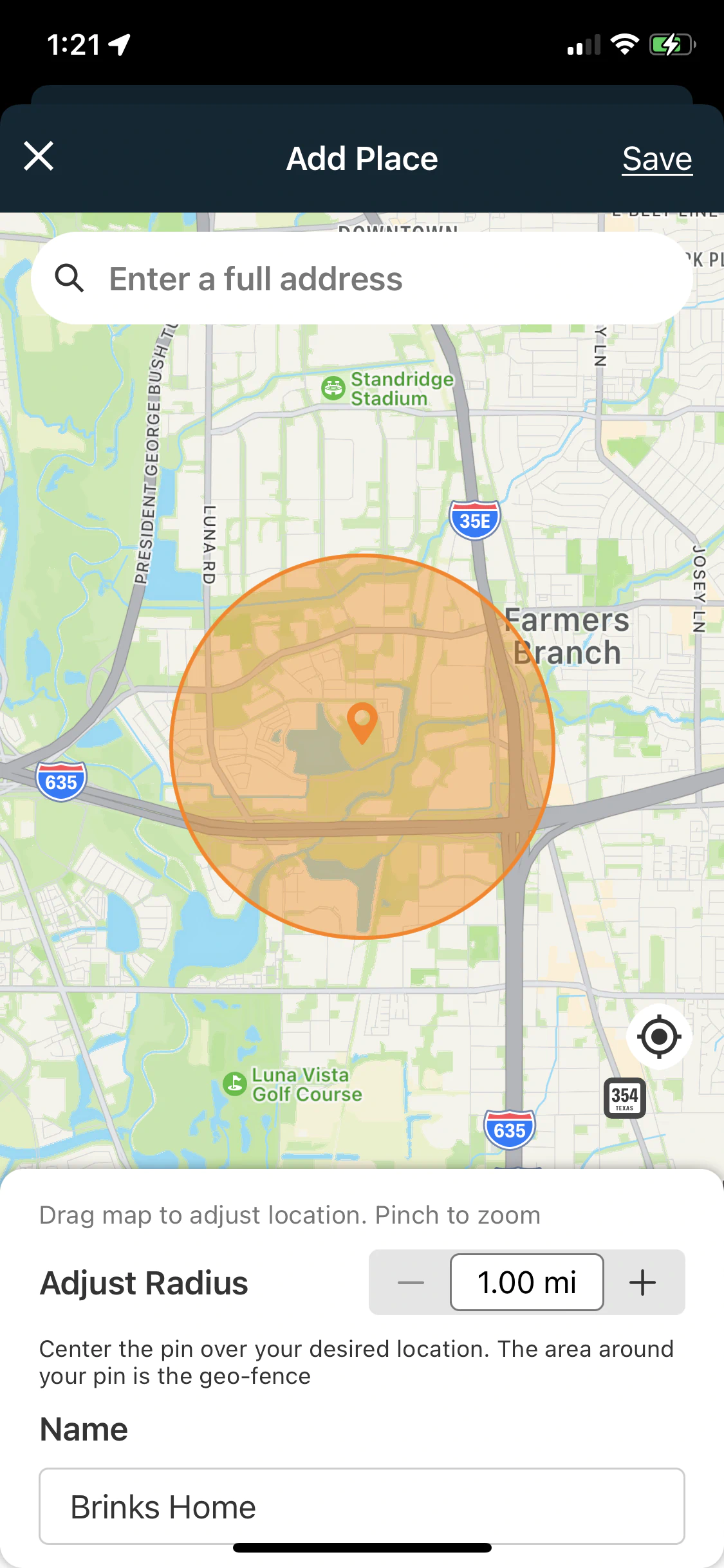
Video Instructions
If you need further assistance, text us at 469.513.8685 or chat with us 24/7 for an immediate response.